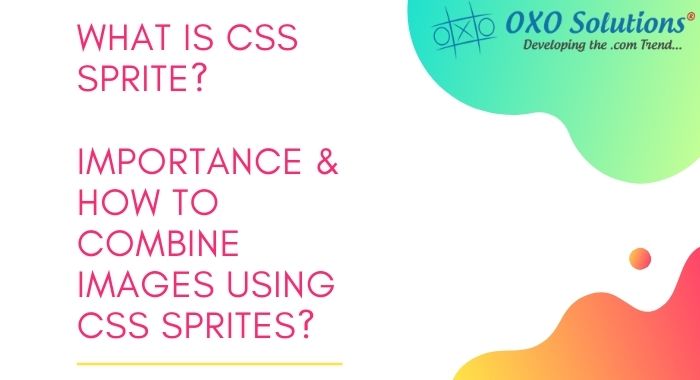
How to Combine Images Using CSS Sprites: Step-by-Step Guide
The speed of the websites is the pain point for almost everyone having an online presence. While the combination name of images using CSS sprites sounds a bit odd, but it is a popular performance enhancement technique that speeds up your WordPress, HTML website, by reducing the number of HTTP requests required to load images on your site. There are several reasons for it but the one which we are going to discuss is related to images.
With a CSS Sprite generator, you can benefit from this performance optimization technique with the minimum effort required on your part. You will need to work with CSS and HTML at a basic level, but you do not need to understand the underlying code and we will show you exactly where to put everything.
In this post, we will explain a little more about what CSS sprites are and when you want to use them on your WordPress site. Then, we'll show you how to combine images with a detailed, step-by-step guide using CSS Sprites in WordPress.
This article will dive deeper about the following.
- Introduction
- About CSS Sprites
- Working of CSS Sprites
- Method to combine images using CSS Sprite
What Does It Mean to Combine Images Using CSS Sprites?
Without CSS Sprite, each image on your WordPress site is a separate file. When someone visits your website, that person's browser issues an HTTP request to download each individual image file, which you can see if you look at the waterfall analysis chart in a performance optimization testing tool like Pingdom, or GTmetrix.
If you use five images on a page, that means five different HTTP requests - one for each image.
This is a problem because, all things being equal, fewer HTTP requests means a faster loading site.
To fix this, you can add your images to as few images as possible using CSS sprites.
Essentially, this means that you combine all your different images into a single image file. Then, you use CSS to manipulate the single image to show at whatever location you want to show. So you can still show five different images on your page - they all come from the same image file.
On the front-end, your human visitors saw no difference between using CSS Sprite and separate image files. But on the backend, visitors' browsers will only need to download an image file, which speeds up the page load time of your site.
What is the advantage of using CSS sprites?
This is the key strategy to improve responsiveness. Major service providers who handle millions of users like Amazon, Apple, Facebook, and Google make extensive use of CSS sprites.
- Cashing a single file
- Improves the page load time
- Fewer HTTP requests to the web servers.
- Instead of downloading many images, now your webpage only has to download one.
- This is the beauty of CSS sprites. One resource, but many uses.
- Most web pages use many small images in their designs. Background images, corner images, icons, menu items, etc. These little images really add up when you see it from a page speed point of view.
The solution to this scenario is called image sprite, which combines several small images into one image so that the web page can display much faster.
When Should You Combine Images Using CSS Sprites on WordPress?
Although CSS Sprites can speed up your page load time, you do not want to combine all your WordPress images using CSS Sprite because there are some drawbacks.
That is, by combining your images with CSS sprites you cannot add a separate image alt text and title to each image:
- Can negatively affect your SEO efforts, especially if you want to rank your images in Google Image Search (which is not possible with CSS Sprite because it is a single image file).
- Reduces accessibility to your site because people using screen readers will not understand how each image is represented because they all come from the same file.
For those reasons, you want to limit your use of CSS Sprite to decorative images.
Some examples where CSS sprites are meant are:
- The decorative icon on your homepage (if you are not already using the font icon)
- Photos/photos of your customers or people who have left you with testimonials
- Social media share icon
Typically, these will probably be images that you display site wide or on your main static pages.
On the other hand, you probably do not want to combine images using CSS sprites for images in your blog posts.
For example, these images can be a good candidate for CSS Sprite because:
- They are not really important for SEO purposes.
- Losing the ability to add alt text will negatively affect the accessibility of the page.
Now, what is the solution?
CSS Sprites is what comes for our rescue. It is a technique to combine multiple images in a single image. Therefore, it reduces the rendering time of a web page.
To illustrate, consider there are 6 images on your web page. This means six times HTTP requests will be sent to the server. Whereas if all the images are combined in a single image file, this means only one request is required to be sent to the browser. The necessary will be displayed by offsetting the image file. This eventually results in the fast loading of the page.
How CSS Sprite works?
Several images are merged into a single sprite sheet and are placed in a grid like pattern. When a particular image is required:
- CSS references the sprite sheet
- Offset it by the index of the desired sprite
- Define the size of sprite in pixels
This technique is applied when a web page has multiple images of the same size such as (buttons, & logos).
Suppose you want to display two different images on your homepage:
- SEO image
- Digital marketing image
First, you will use the CSS Sprite Generator to combine separate images of each service into a single image. Here's what the composite image looks like:
For our example, we are using SEO and digital marketing:
Then, you add the CSS that the tool provides to your site and then display each image by adding a <div> or <span> with that CSS class to your content.
If it still doesn't make sense then don't worry - we'll show you step by step how to do it on your WordPress site in the next step!
How to combine images using CSS sprite?
You can use any image editing tool to create a CSS sprite sheet.
- Create a grid of pixels
- It will allow you to position the image and reference the images
- Add the images
- Mostly the images are grouped according to the size in the sprite sheet. Sometimes small images fit into a single cell whereas large images might take up multiple cells.
- Add the CSS
- There are three attributes that are required to consider when creating a sprite in CSS i.e. height, width, and background. To define the size of the image, height, and width are used and background is used to define the sprite sheet and location of the sheet.
- Add the element to the page
- An image tag with a placeholder image is required to reference the CSS sprite by Id or class. The placeholder image is replaced by the sprite when the page loads.
Get Started with WordPress CSS Sprites Today
CSS Sprites can help speed up your WordPress site by adding your image to a single file.
You should not use CSS sprites for all your images because there are drawbacks when it comes to SEO and accessibility.
But for decorative images, such as on your homepage, CSS Sprite is a smart performance optimization technique.
To combine images using CSS sprites, you can:
- Use the WordPress CSS Sprite Generator tool to combine multiple images into one.
- Upload a combined image file to your site.
- Add CSS code to your WordPress site using the WordPress customizer.
- Add the given HTML where you want to display each image.
Why We Care:
We are the renowned web design and web development company, that people trust. That's why it becomes our responsibility to help people know and resolve the issue before it gives them much trouble. With this article, we described the importance, advantage, and solution to combine images using CSS sprites, if you do it right it can improve the website performance and SEO ranking of your website.
Having Some Trouble?
Do you have any additional questions on how to combine images using CSS Sprite in WordPress? Leave a comment!
